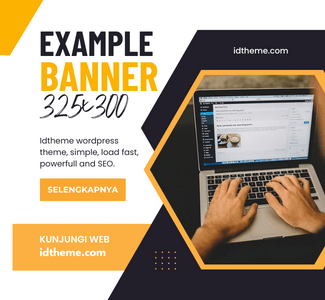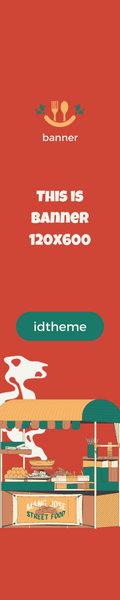In the rapidly evolving mobile landscape, simply designing responsive content is no longer sufficient. The real challenge lies in strategically structuring your content to guide user attention, enhance readability, and foster engagement. This comprehensive guide unpacks the intricate techniques behind optimizing content layout specifically for mobile devices, focusing on visual hierarchy, responsive design principles, and user interaction enhancements. By implementing these expert strategies, you can significantly improve user experience, decrease bounce rates, and boost content retention.
Table of Contents
- Understanding Visual Hierarchy in Mobile Content Layout
- Applying Responsive Design Principles for Content Structuring
- Optimizing Content Sections for Scrollability and Readability
- Enhancing Touch Interaction and Accessibility
- Implementing Lazy Loading and Content Prioritization
- Testing and Refining Content Layout
- Final Best Practices and Broader Content Strategy
Understanding the Role of Visual Hierarchy in Mobile Content Layout
a) How to Use Size, Color, and Contrast to Direct User Attention
Effective visual hierarchy on mobile screens hinges on manipulating size, color, and contrast to naturally guide the user’s eye through your content. Start by enlarging the most critical elements, such as headlines and primary calls-to-action (CTAs). Use bold and vibrant colors to distinguish these from secondary content, ensuring they stand out against the background. For example, a bright red button on a neutral background immediately draws attention, whereas muted tones for supporting text prevent distraction.
b) Step-by-Step Guide to Prioritize Content Elements for Mobile Screens
- Identify core content: Determine the most valuable information or actions your users seek.
- Assign visual weight: Use size and color to emphasize these elements.
- Hierarchy layering: Organize content so that primary elements are prominent, with secondary and tertiary content visually subordinate.
- Apply spacing: Use white space strategically to separate different levels of importance, avoiding clutter.
- Test readability: Use tools like viewport simulations and real device testing to ensure the hierarchy remains clear across devices.
c) Case Study: Successful Implementation of Visual Hierarchy in a Mobile Blog
A leading tech blog revamped its homepage by increasing headline font sizes by 50%, employing contrasting colors for featured articles, and reducing supporting text to highlight key stories. This strategy increased click-through rates by 35% and time spent on the homepage by 20%. The case underscores the importance of deliberate visual cues backed by data-driven testing, which ensures users’ attention is guided intuitively toward desired actions and content.
Applying Responsive Design Principles for Content Structuring
a) How to Use Flexbox and Grid Layouts for Adaptive Content Blocks
Flexbox and CSS Grid are essential tools for creating flexible, adaptive layouts that respond seamlessly across device sizes. For example, use display: flex; combined with flex-direction: column; for vertical stacking on narrow screens, switching to flex-direction: row; when space permits. CSS Grid allows for precise placement of content blocks, enabling complex arrangements that adapt without breaking the design. Implement media queries to switch layout modes at specific breakpoints, e.g., @media(max-width: 768px).
b) Practical Techniques for Ensuring Consistent Layout Across Devices
Use relative units like %, vw, vh, rem instead of fixed pixels to maintain scalability. Incorporate CSS variables for consistent spacing and typography, which simplifies adjustments across themes. Regularly test layouts on real devices and emulators, focusing on orientation changes and atypical screen sizes. Incorporate CSS resets to neutralize default browser styles that can cause inconsistencies.
c) Common Mistakes in Responsive Content Arrangement and How to Avoid Them
| Mistake | Solution |
|---|---|
| Using fixed pixel widths for containers | Switch to relative units like % or vw for fluid adaptability |
| Neglecting media queries for different breakpoints | Define clear media query breakpoints to adjust layouts accordingly |
| Overloading mobile screens with dense content | Prioritize essential information and use collapsible sections or accordions |
Optimizing Content Sections for Scrollability and Readability
a) How to Break Content into Digestible Sections with Clear Headings
Segment long-form content into smaller, focused sections using descriptive headings (h2 and h3) that guide users through the narrative. Incorporate visual cues like spacing and subtle lines to separate sections. Use consistent heading styles and font sizes to establish a predictable reading flow. Tools like Bootstrap’s spacing utilities or custom CSS margins ensure uniformity.
b) Step-by-Step Approach to Implement Sticky Navigation and Anchors
- Create a navigation menu: Use a
element with links to content sections. - Apply sticky positioning: Use
position: sticky;with top offset, e.g.,top: 0;, to keep the nav visible during scroll. - Link to sections: Use
idattributes on content containers and anchor tags in nav. - Test responsiveness: Ensure the sticky nav does not overlay content or obstruct interaction on small screens.
c) Case Study: Enhancing User Engagement with Modular Content Blocks
An ecommerce site segmented product details into collapsible modules—reviews, specifications, shipping info—each with clear headers and sticky navigation for quick access. This modular approach improved user engagement metrics by 28% and reduced bounce rates by 15%. The case demonstrates how breaking down complex information into manageable blocks, combined with intuitive navigation, significantly enhances scrollability and readability.
Enhancing Touch Interaction and Accessibility in Content Layout
a) How to Design Clickable Areas that Are Easy to Tap
Follow the W3C accessibility guidelines by ensuring tap targets are at least 48×48 pixels, with sufficient padding around links and buttons. Use cursor:pointer; for visual feedback. Avoid placing interactive elements too close to each other (<30px separation) to prevent mis-taps. Implement touch-friendly design patterns like larger font sizes and sufficient spacing.
b) Practical Methods to Improve Accessibility for All Users
Incorporate ARIA labels and roles to describe content for screen readers. Use high-contrast color schemes and avoid color-only cues. Ensure that all interactive elements are focusable and navigable via keyboard. Test with screen readers such as NVDA or VoiceOver to identify accessibility gaps. Additionally, implement scalable font sizes and avoid fixed layouts that hinder zooming.
c) Troubleshooting Common Touch Interaction Issues and Solutions
| Issue | Solution |
|---|---|
| Small tap targets causing mis-taps | Increase touch target size to minimum 48x48px, add padding around elements |
| Unresponsive or delayed clicks | Optimize event handlers, reduce DOM complexity, and test on various devices |
| Overlapping clickable areas | Ensure proper margin and padding; use z-index to control stacking context |
Implementing Lazy Loading and Content Prioritization Techniques
a) How to Use Lazy Loading for Images and Heavy Content
Implement native lazy loading by adding loading="lazy" attribute to srcset and sizes attributes for optimal delivery.
b) Step-by-Step for Prioritizing Critical Content for Fast Load Times
- Identify critical content: Determine what users must see immediately (e.g., headline, primary CTA).
- Inline critical CSS: Embed essential styles directly in the HTML to speed up rendering.
- Defer non-essential scripts: Use
asyncordeferattributes. - Preload key assets: Use
for fonts, images, or scripts critical to initial rendering. - Monitor and optimize: Use tools like Lighthouse or WebPageTest to identify bottlene